Table of contents
The Website Animations: Seasonal & Special Effects app lets you decorate your store with animations like falling snow, flowers, hearts, and more.
Supported Animation Effects
The app currently supports the following animation effects:
Bubbles, Butterfly, Confetti, Fireflies, Heartbeat, Leaves, Raindrops, Shooting stars, Snowfall, Stars, Discount badges, Falling price, Gifts, Easter eggs, Flowers, Cute bunnies, Kisses, Pumpkins, Spiders.
App Interface Overview
When you open the app, you'll see a split-screen layout. On the left, you'll find the Effects and Visibility settings, and on the right, a preview of how the animations will look on a sample website. Use the seasonity toggle on the right to switch between light and dark modes, and the preview will update accordingly.
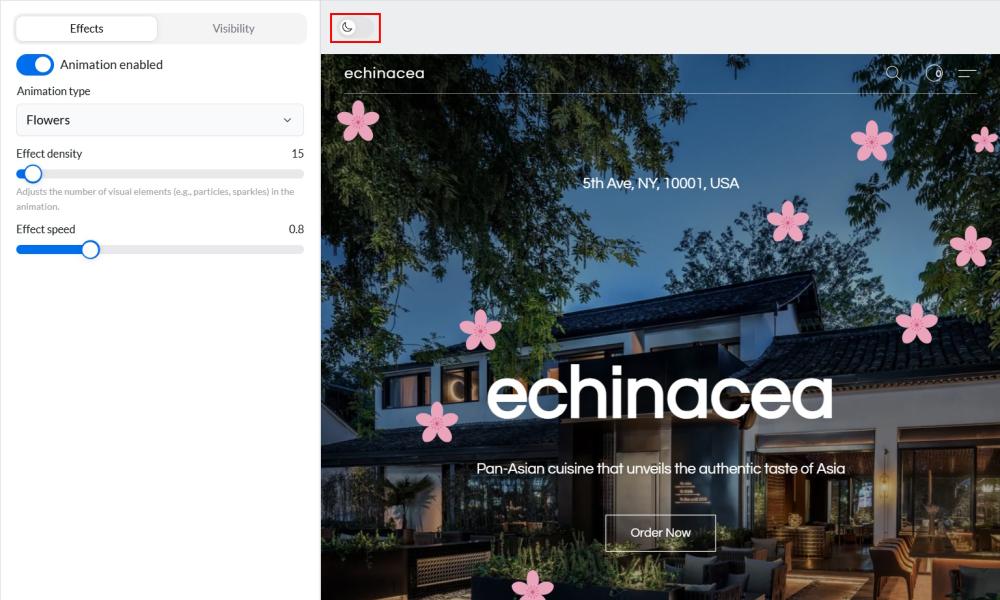
Enable Animation Effect on Your Website
Effects Tab
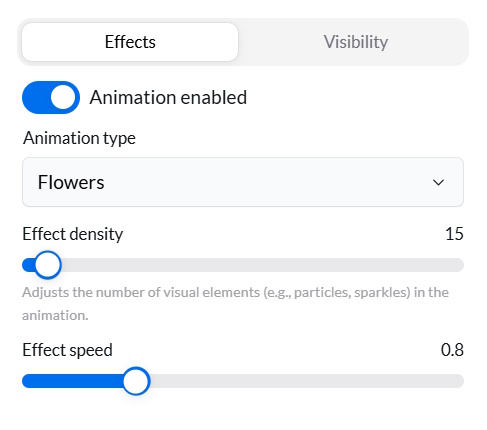
1. In the Effects tab, enable the animation by toggling it on.
2. Select the Animation type from the dropdown menu.
3. Adjust the Effect density to control the number of visual elements (e.g., particles, sparkles) displayed on the screen.
4. Set the Effect speed - higher numbers make the elements move or fall faster.
5. Click Save to apply your changes and proceed to the Visibility tab.
Visibility Tab
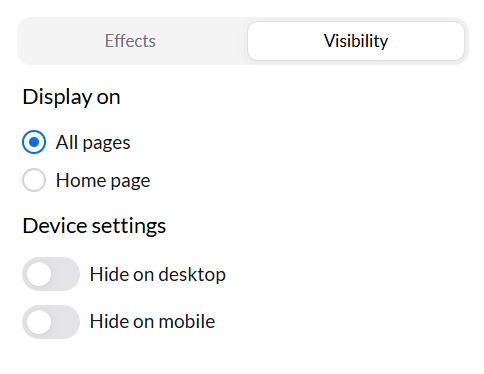
6. Open Visibility tab.
7. Choose where to display the animation effects: on All pages or just the Home page.
8. Optionally, hide animations on specific devices by selecting Hide on desktop or Hide on mobile.
9. Click Save to apply your changes.